Zoom Poker HUD Early Access Edition
You can now download an early access update of Poker Copilot with a working Zoom Poker HUD. Download now.
This is under development still, so expect possible problems. It works on one table at a time, on No Limit Hold’em, with real money.
How to use the Zoom Poker HUD:
1. From Poker Copilot’s menu, select “Head-up Display” -> “Zoom Poker HUD (Experimental)”
2. (Optional) If you want your already-played Zoom hands to be included in the HUD statistics, select “Tools” -> “Recalculate Statistics” and wait for it to finish.
3. Open PokerStars, and sit down at a Zoom Poker table.
4. Maximise the Zoom Poker table. If your monitor doesn’t have at least 1600 x 900 resolution, you won’t be able to make the window big enough. Sorry. I do intend to make Zoom Poker work at smaller window sizes eventually.
5. Make sure you’ve selected one of PokerStars’ “Nova” table themes.
6. All things going well, you should see your own statistics now:
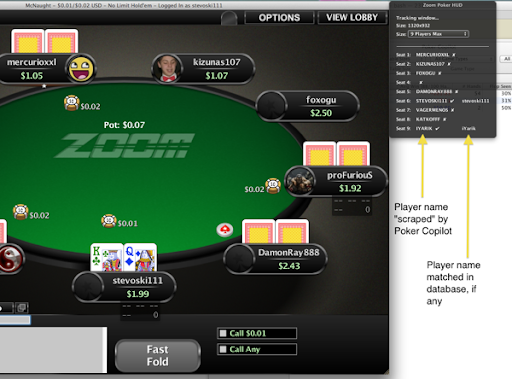
Understanding the “Zoom Poker HUD” info window:
As you play more Zoom Poker hands, Poker Copilot will show statistics on a higher percentage of players. Here’s how to use the “Zoom Poker HUD” info window:
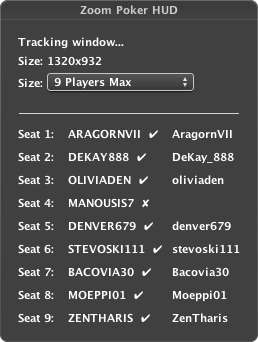
The first column is the seat number, starting from the upper-left hand seat and continuing clockwise.
The second column is Poker Copilot’s “normalised” name for each player, determine by screen-scraping. It is all caps, with spaces and punctuation removed, and letters with umlauts and other diacritical marks converted to their closest plain latin alphabet equivalent.
The third column is the matched name in Poker Copilot’s database, if any. If a match is found, then you’ll also see a “tick” symbol or checkmark. The tick means that Poker Copilot is showing statistics on that player.
The matching uses fuzzy logic, so that “Poker Copilot” will match “Poker Oopilot” and “Pker Copilot”. This allows for the difficult of 100% success with screen scraping.
How you can help:
If there is a player at your table which Poker Copilot seems to scrape erroneously, you can help me. After your session, you’ll find the following folder in Finder:
Documents/Poker Copilot Images/
This contains the scraped images from the most recent session. It is deleted and started anew when you restart Poker Copilot. Find the image in there for the player that Poker Copilot didn’t scrape successfully and email it to me at steve@pokercopilot.com.
Feedback welcome.