Poker Copilot and Lock Poker
Many American online poker players are moving to Lock Poker and other Merge Network poker rooms following Poker’s Black Friday. Here’s how to make sure Lock Poker is correctly configured for Poker Copilot.
1. In Lock Poker’s Lobby, click on “Settings”
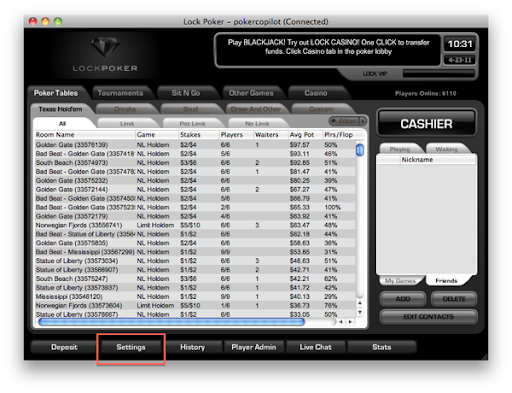
2. Go to the “Game” panel in the Settings window.
3. Make sure the “Keep Hand History” box is checked, with hands saved for “Forever”
4. Click OK
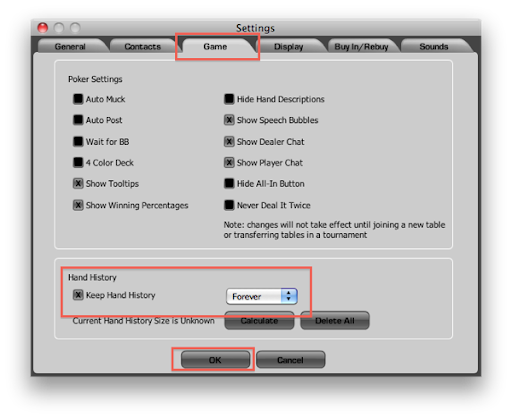
5. Now start (or restart) Poker Copilot. It will detect the Lock Poker hand history folder. The HUD should now also function.
Having problems still? Make sure you have the latest Poker Copilot update.
Update Instructions:
1. Download the latest version here: http://pokercopilot.com/download.html
2. Open the downloaded file.
3. Drag the Poker Copilot icon to the Applications icon. If prompted to replace an existing version, confirm that you do want to replace.
Now you’re done and ready to hit the tables.